How to Use the Image Library to Generate Coloring Pages Instantly!
4 September 2025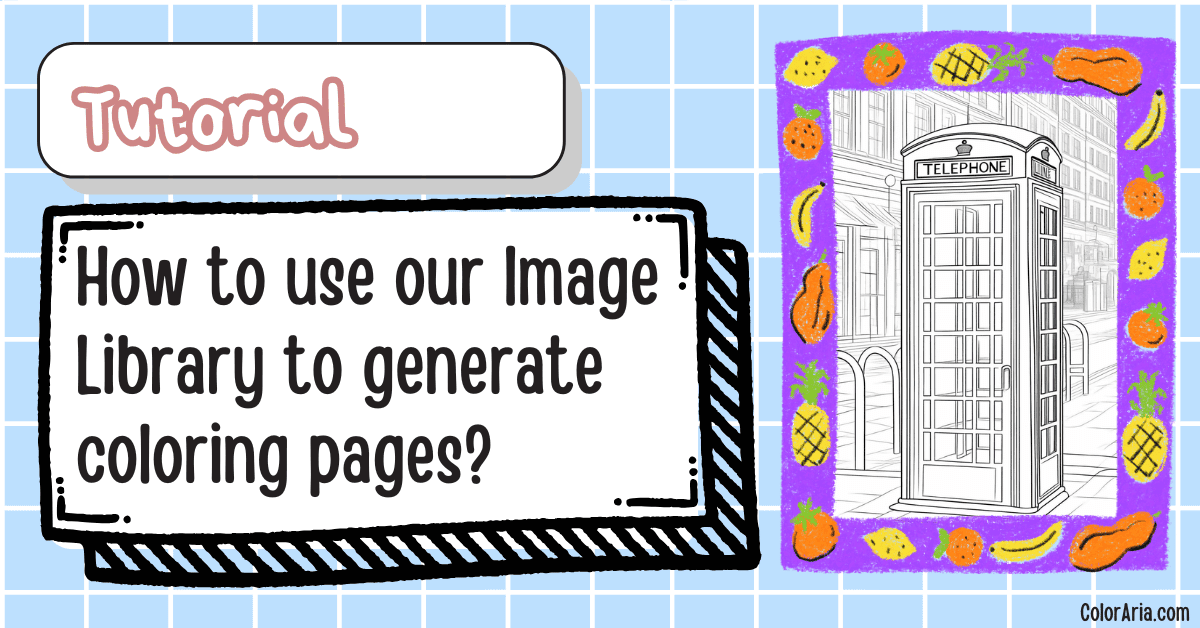
Welcome back to ColorAria! In our last tutorial, I've walked you through how to use our Image to Image Coloring Page AI generator! Today will be an extension of that, where I’ll walk you through how to make the most of our Image Library — a powerful feature that lets you turn stock photos into coloring pages with just a few clicks.
This feature is available on our paid plan, so if you haven’t already, be sure to sign up, and get started!
Not ready to dive into the paid plans yet? No worries — every registered user gets 4 free credits to try out our Text-to-Image Generator. If you’ve ever wanted to create images using nothing but a text prompt, this is your chance to experiment. 🎨✨If you're interested in a tutorial for that, I've linked it here, check it out!
The 📸 Image Library is a built-in stock photo library (powered by Unsplash) that’s directly integrated into the ColorAria app. Instead of browsing random stock sites, downloading images, and uploading them manually, you can:
- Easily search hundreds of thousands of high-quality photos directly inside ColorAria.
- Pick the one you like.
- Instantly convert it into a coloring page with AI.
It’s the fastest way to go from photo → coloring page generator without ever leaving the app.
🔍Accessing the Image Library
To get started:
- Log into your ColorAria dashboard.
- Click the “Image Library” button at the top.
- Use the 🔍 search bar or the recommended tags to find the type of images you want.
For example, I typed in street photography and picked an image of a telephone booth.
✂️ Cropping for Best Results
You may notice a warning in the corner if your chosen image isn’t in a supported aspect ratio. That’s because our AI coloring generator works best with the following:
- 1:1
- 2:3
- 3:2
Before running your photo through the AI coloring page generator, it’s best to crop it into one of the supported aspect ratios. This ensures the cleanest, most accurate results.
Click the “Crop Image” button, and you’ll be taken to our image cropper app to crop your image.
To begin cropping:
- Select an aspect ratio – choose between 1:1, 2:3, or 3:2.
- Drag the rectangle to highlight the area of the photo you want to keep.
For this demo, I selected 2:3 and cropped around the telephone booth. Once happy, I clicked “Apply Crop.”
You'll immediately be brought back here:
If you change your mind, you can use the Revert button or re-enter the crop tool to adjust it again.
Bonus Step: 'Remove Background'
Don’t like the background? No problem. Use the Remove Background option to clean it up. Each background removal uses 1 credit, but it’s a great way to simplify busy images before turning them into coloring art.
Generate your coloring page:
Now for the fun part! Click “Generate Image” and watch the AI convert your chosen photo into a crisp, printable coloring page.
Here’s how my telephone booth turned out:

Looks great, right?
💡 Final Thoughts
The Image Library makes it easier than ever to find inspiration and create beautiful coloring pages:
- Browse thousands of stock photos without leaving the app.
- Search by tags (animals, food, landscapes, people, and more).
- Crop, edit, and refine your photo for the best results.
- Generate instant AI-powered coloring pages in just a click.
So next time you’re stuck for ideas, skip the blank page. Open the Image Library, scroll until something catches your eye, and transform it into a unique coloring page in second
That's all we have for today, we hope you enjoy today's tutorial, and we'll see you in the next one!
👉 Check out our pricing plan here and start turning stock photos into coloring art today!
- Access the Image Library from your dashboard to browse thousands of Unsplash stock photos.
- Search by keyword or use suggested tags to find inspiration.
- Click Crop Image → adjust to 1:1, 2:3, or 3:2 → apply your crop.
- (Optional) Use Remove Background to simplify busy photos (costs 1 credit).
- Click Generate Coloring Art to instantly turn your photo into a printable coloring page.
👉 Pro tip: The Image Library is part our ColorAria paid plans — unlock it to generate more AI-powered coloring page!
More articles to binge on:

How to Turn Your Photos into Coloring Pages?
